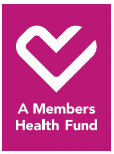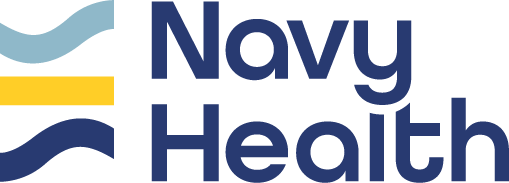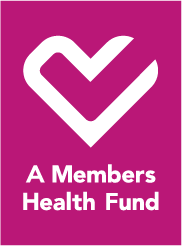FAQs About Navy Health Member Portal and Mobile App
Learn more about navigating our Member Portal, Mobile App and the features that are available.
FAQs About Navy Health Member Portal and Mobile App
Learn more about navigating our Member Portal, Mobile App and the features that are available.
Why can I only have one mobile number, email address, and postal address?
Currently, our system is membership based so we can only store one set of contact details of either the main policy holder, partner, or a dependent listed on the policy.
This means the Member Portal and Mobile App only allow one password per membership, however, you can view the profiles of each individual covered by the policy.
This means the Member Portal and Mobile App only allow one password per membership, however, you can view the profiles of each individual covered by the policy.
Is my password the same on both the Member Portal and the Mobile App?
Yes, your account details will be the same for both your Member Portal login and your Mobile App login. If you have forgotten your password, click ‘Forgotten password?’ and follow the prompts to reset.
How do I create an account?
If you have never logged into either the Member Portal or Mobile App, you will need to register for an account. To do so, please either visit the portal page or download our Mobile App, select “Register”, and follow the prompts.
How do I download the Navy Health Mobile App?
Our Mobile App can be downloaded from the App Store or Google Play, or search for ‘Navy Health’ in the app store on your Apple or Android phone.
Will I be able to access the Navy Health Mobile App without mobile data or Wi-Fi?
You will have full access to the app’s capabilities when connected to the internet. You can access limited information on the Mobile App if you are not connected to your mobile data or a Wi-Fi connection.
What is MFA?
Navy Health uses Multi-Factor Authentication (MFA) to provide an added layer of security that helps to protect your personal data. When you register, log in, or update your password a one-time code will be sent to the registered mobile number or email address on your policy. Should you have trouble logging into the Member Portal or Mobile App please give us a call on 1300 306 289, or email query@navyhealth.com.au.
How do I create an account without an email address or mobile number?
For security reasons you will need to have an email address or mobile number listed on your membership to register for an account. This helps with account recovery and multi-factor authentication functions which are in place to ensure account security.
To add an email address or mobile number, call our Member Services team on 1300 306 289, or email query@navyhealth.com.au.
To add an email address or mobile number, call our Member Services team on 1300 306 289, or email query@navyhealth.com.au.
How do I update my contact details?
As an existing member, you’ll be able to update your contact details using our Member Portal or the Mobile App. You can update your phone number, email address, postal address, and home address. If you want to update your state, you will need to give us a call.
To update your contact details, simply:
To update your contact details, simply:
- Log in to the Member Portal or Navy Health Mobile App.
- Click on ‘Membership’ in the main menu.
- Select ‘Contact Details’.
- Click on the edit icon to update each of your contact details.
Alternatively, you can give us a call at 1300 306 289, and our dedicated team will assist you in making the necessary changes.
How do I check my benefit limits?
Once you are logged into either the Member Portal or Mobile App you can check your Extras benefit limits using the dashboard or via the Benefit Limits menu. Click through the different services to view the benefit remaining for each.
How do I change my payment frequency and/or payment date?
Direct debit payments can be made on a fortnightly, monthly, quarterly, six monthly or yearly basis. For members who choose to pay via direct debit, a 2% discount is automatically applied for those choosing to pay half yearly and 4% discount for those members choosing to pay annually*.
Payment frequency or change of direct debit date can’t be updated through the portal at this stage, however, our team will be able to do this for you. Simply call 1300 306 289.
* Discounts cannot be backdated and will be applied from the date we receive the requested information. Only one discount can be applied per policy. Discounts are not available on corporate covers.
Payment frequency or change of direct debit date can’t be updated through the portal at this stage, however, our team will be able to do this for you. Simply call 1300 306 289.
* Discounts cannot be backdated and will be applied from the date we receive the requested information. Only one discount can be applied per policy. Discounts are not available on corporate covers.
How do I make a payment – and how far in advance can I pay my premium?
You can conveniently make payments using your Visa or Mastercard online by accessing the Member Portal or Navy Health Mobile App. Here are the steps to make an online payment:
1. Log in to the Member Portal or Navy Health Mobile App.
2. Navigate to the ‘Make a payment’ section and choose the Visa or Mastercard payment option.
3. Enter either the amount you would like to pay or the date you would like to pay to.
2. Navigate to the ‘Make a payment’ section and choose the Visa or Mastercard payment option.
3. Enter either the amount you would like to pay or the date you would like to pay to.
Please be aware that online payments can take up to three business days to clear.
You can pay your premium (or a portion) for up to 12 months in advance from the date you make the payment.
You can pay your premium (or a portion) for up to 12 months in advance from the date you make the payment.
How do I update my direct debit and benefit account details?
Benefit Account Details
Your benefit account is the bank account you wish to have your claim benefits paid into. It is important that we have your correct banking information listed to ensure you receive prompt payment for your claims. You can update these details yourself online by following the steps below:
- Log in to the Member Portal or Navy Health Mobile App.
- Click on ‘Membership’ in the main menu.
- Select ‘Benefit Account’.
- Select the edit icon.
- Enter the correct information and then click update.
Direct Debit Account Details
Your direct debit account is the account we will debit your premium from. You can update these details by following the below steps:
- Log in to the Member Portal or Navy Health Mobile App.
- Click on ‘Membership’ in the main menu.
- Select ‘Direct Debit Account’.
- Click the edit icon and enter the correct information, then click update.
Please refer to our Direct Debit Service Agreement for terms and conditions.
*We can only accept payments from a Visa or Mastercard. Navy Health does not apply a surcharge to card payments.
Alternatively, you can contact us at 1300 306 289, and our customer service team will assist you in updating your benefit account and direct debit details over the phone.
How do I change my level of cover?
To change your level of cover, give our team a call on 1300 306 289 and they will assist you in making the necessary changes.
When modifying your cover, keep in mind that:
- Cover changes can only be made by the primary policy holder or a designated representative who is listed as having full authority on the policy.
- If you upgrade to a higher level of cover, some waiting periods may apply. During this time, you will continue to be covered at your previous level until the waiting periods are completed.
- A 12-month waiting period applies for the inclusion of pregnancy and childbirth services on your Hospital cover.
- Any benefits paid on your previous level of Extras cover during the financial year will be deducted from your new benefit limits.
What providers can I search for on the Member Portal or Navy Health Mobile App?
You can search for allied health services (e.g. dental, optical and physiotherapy) as well as contracted hospitals and medical specialists.
What claims can I make?
You can make claims on a selection of Extras services, depending on your level of cover with Navy Health. Submit your claims in seconds by following the prompts on either the Member Portal or Navy Health Mobile App.
How do I register for the Government Rebate in the Member Portal or on the Navy Health Mobile App?
- Log in to the Member Portal or Navy Health Mobile App.
- Click on ‘Membership’ in the main menu.
- Select ‘Government Rebate'.
- Enter the correct information and submit the application.
How do I manage my Government Rebate details in the Member Portal or on the Navy Health Mobile App?
- Log in to the Member Portal or Navy Health Mobile App.
- Click on ‘Membership’ in the main menu.
- Select ‘Government Rebate'.
- Select the edit icon.
- Enter the correct information and then click update.
How do I update my Medicare details?
To update the Medicare details for the member who is registered for the Government Rebate:
- Log in to the Member Portal or Navy Health Mobile App.
- Click on ‘Membership’ in the main menu
- Select ‘Government Rebate'.
- Select the edit icon.
- Enter the correct information and then click update.
To update the Medicare details for all other persons on the policy:
- Log in to the Member Portal or Navy Health Mobile App.
- Click on ‘Submit Document’ in the main menu.
- Select ‘Copy of Medicare Card’.
- Upload a PDF or clear photo of your card.
Alternatively, give us a call on 1300 306 289 or email the Medicare information to query@navyhealth.com.au.
How do I add or remove a person from my policy?
Adding a person to my policy
You can add a partner or dependant to your Navy Health policy by choosing one of the options below.
Email a request to add a person to your policy. Please send the request to query@navyhealth.com.au with the following information about the person you wish to add:
- Full name.
- Date of birth.
- Relationship to policyholder.
- Medicare card number.
- The date you wish the person to become active on your policy.
- Is the person transferring from a previous fund? If so, which fund?
Over the phone
To organise adding a person to your policy over the phone, please call our Member Services team on 1300 306 289 during business hours.
Removing a person from my policy
If you are the primary policyholder, you can remove a partner or dependant from your policy by calling us on 1300 306 289. Alternatively, if you are listed on a Navy Health policy and you wish to have yourself removed, please call us on 1300 306 289.
How do I obtain or view a benefit estimate?
To obtain a benefit estimate, please call our Member Services team on 1300 306 289.
How do I view all my claims for a particular period of time?
You can view all claims and filter based on service dates within the Member Portal and the Mobile App. Navigate to the ‘Claims’ function and select ‘View History’. However, if you would like this information sent to you as a PDF, you will need to contact our Member Services team on 1300 306 289.
How long does it take for changes to appear on my membership when made via the Member Portal or Mobile App?
Changes usually appear on your membership instantly, however, there are some matters which require manual intervention from our Member Services team, and therefore may take 1-2 business days.
How do I access my tax statement?
You can access your tax statement via your Inbox in the Member Portal or Navy Health Mobile App. If you are unable to see the statement you require please give us a call on 1300 306 289 or email query@navyhealth.com.au.
Your inbox gives you access to view any correspondence sent to you regarding your membership. You have the option to:
- View the document and any attachments.
- Download and save them to your personal files, and
- Share a copy via email.
How do I submit a claim on the Member Portal or Mobile App?
Submitting a claim on the Member Portal or Navy Health Mobile App is easy. Simply follow the steps below:
1. Navigate to Claims and select Submit claim.
2. Upload a PDF or photo of the itemised receipt(s) for the service(s) you are claiming and upload it. You can submit up to 4 documents at one time.
3. Make sure each receipt clearly shows:
– Patient’s name
– Provider’s name and number
– Date of service
– Service provided, and
– Amount paid
4. Click the submit button. You can choose to receive a confirmation email for your claim submission.
5. You’ll see a confirmation message once your claim is successfully submitted. If you have more claims to submit, simply click ‘Make another claim’.
2. Upload a PDF or photo of the itemised receipt(s) for the service(s) you are claiming and upload it. You can submit up to 4 documents at one time.
3. Make sure each receipt clearly shows:
– Patient’s name
– Provider’s name and number
– Date of service
– Service provided, and
– Amount paid
4. Click the submit button. You can choose to receive a confirmation email for your claim submission.
5. You’ll see a confirmation message once your claim is successfully submitted. If you have more claims to submit, simply click ‘Make another claim’.
Why can’t I see my submitted claim?
Your claim will be visible in claims history once your claim is picked up for processing. If you’ve received a confirmation email, rest assured that your claim has been successfully submitted and is in our processing queue. If you have any further questions or concerns, feel free to reach out to our Member Services team for assistance.
I have received confirmation of a change on my policy that wasn’t made by me or anyone in my family, what do I do?
If you’ve received confirmation of a policy change that you or your family didn’t authorise, we recommend changing your password immediately to secure your account. Additionally, please give our Member Services team a call on 1300 306 289 so we can investigate this matter further and assist you in resolving any unauthorised changes to your policy.
Need further assistance?
If you require further assistance, contact us by calling 1300 306 289 or email query@navyhealth.com.au.