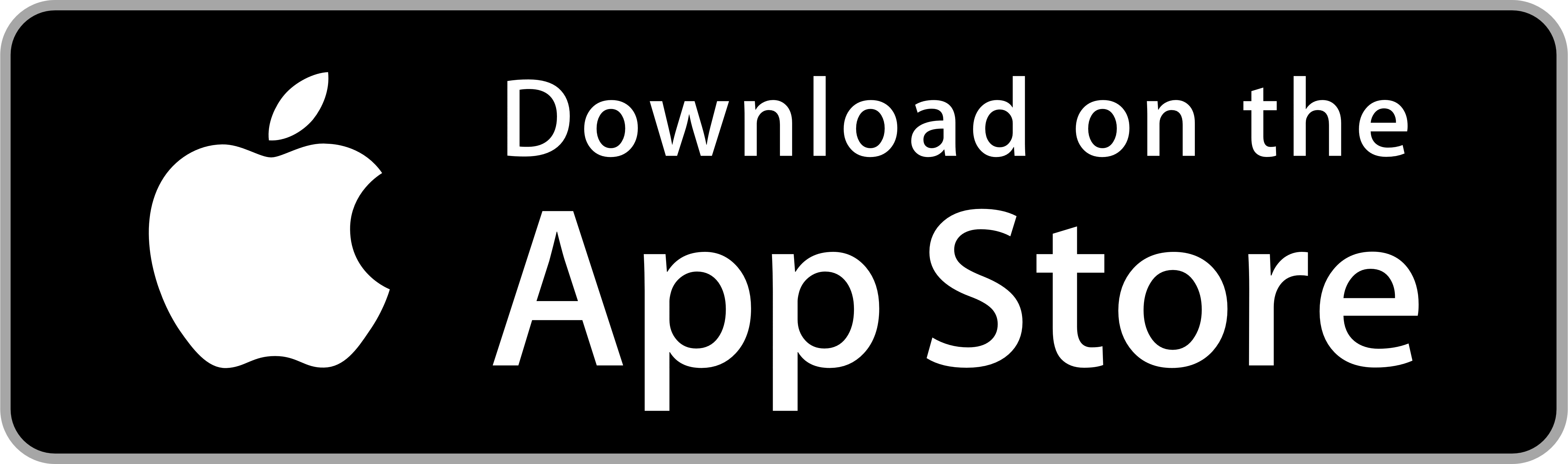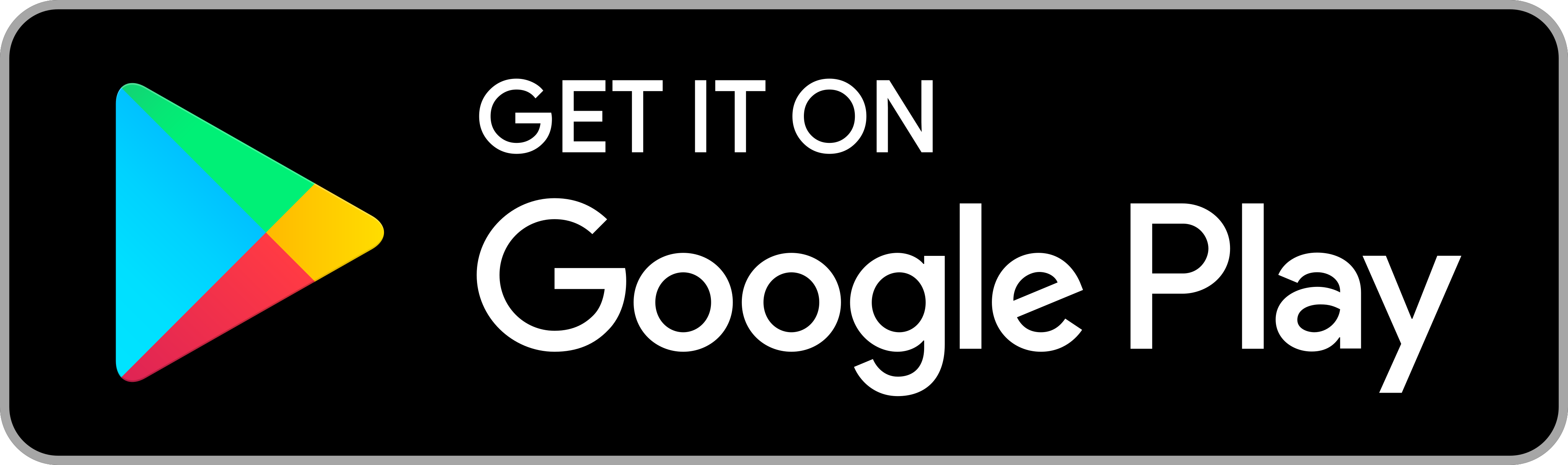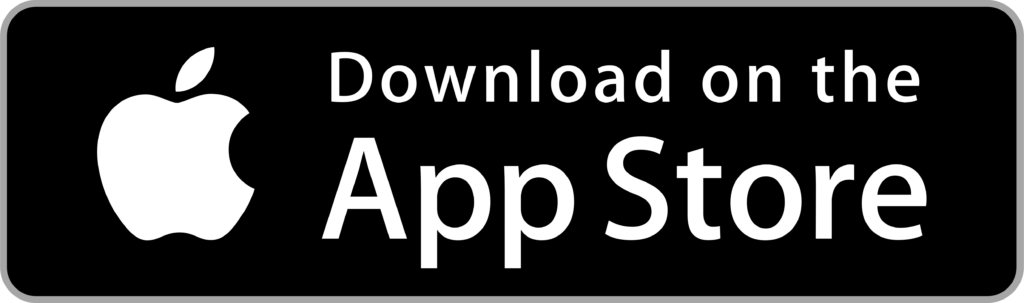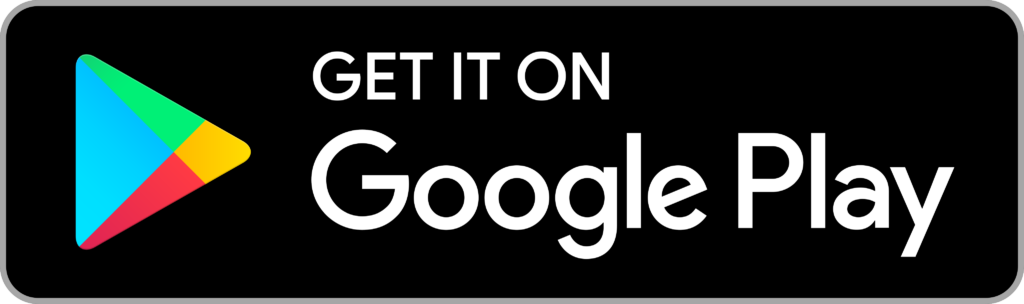Claiming via the Member Portal
We have launched a new Member Portal which aims to create a more enjoyable, and seamless online experience for our members. Learn about how to claim through the new Member Portal.

Claiming via the Member Portal
Claiming via the Member Portal
We have launched a new Member Portal which aims to create a more enjoyable, and seamless online experience for our members. Learn about how to claim through the new Member Portal.
Logging in to the Member Portal
Go to the navyhealth.com.au homepage
Click on the For Members button on the top right-hand corner of the page.
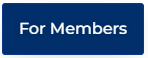
Click on the Login to the Member Portal button
If you have previously registered for the Member Portal:
Enter your member number and password
Click the Log In button
If you have not yet registered for the Member Portal:
Select ‘Register’.
Complete the Member Portal Registration form.
Click the Submit button.
Claiming
Navigate to Claims and select Submit Claim. Then click Next.
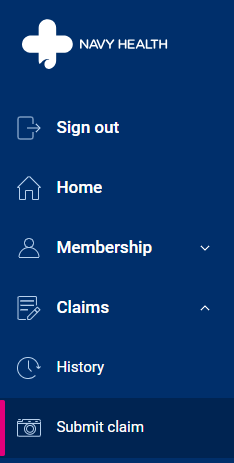
Upload a photo or PDF of the itemised receipt(s) for the service(s) you are claiming and upload it. You are able to submit up to 4 claims at one time.
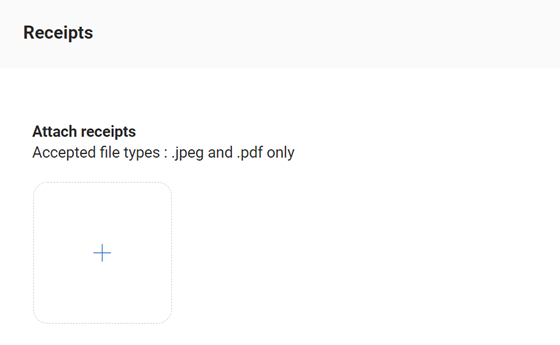
Make sure each receipt clearly shows:
– Patient’s name
– Providers name and number
– Date of service
– Service provided, and
– Amount paid
Select the appropriate buttons to submit your receipt. You can choose to receive a confirmation email for your claim submission.
You’ll see a confirmation message once your claim is successfully submitted. If you have more claims to submit, simply click ‘Make another claim’.
Please note that your claim will be visible in claims history once your claim is picked up for processing. If you’ve received a confirmation email, rest assured that your claim has been successfully submitted and is in our processing queue. If you have any further questions or concerns, feel free to reach out to our Member Services team for assistance.